Applying a Video Effect:
( Read this step-by-step tutorial to learn how to perform a basic video-editing operation with QuickEditor. )
| Every Editing Session is started by Opening or Creating a MOVIE. | |
| 1) Create or open a MOVIE. The MOVIE is the QuickTime movie you can edit in QuickEditor. You can modify it in any way you want. You can add sound or video sequences to it, apply Video Effects to it, delete parts of it... The MOVIE is displayed, controlled and modified from the MOVIE Panel. Any QuickTime movie can be opened in the MOVIE Panel, using the Open MOVIE... command in the File Menu, or the "eject" button on the MOVIE Panel . You can also create an empty MOVIE with the New MOVIE... command in the File Menu. | |
| |
| 2) Select the part of the MOVIE you want
to modify (step 1 of 2). Go to the beginning of the sequence you want to apply the Video Effect on, and press the "Set Start Point" button on the MOVIE Panel. | |
| 3) Select the part of the MOVIE you want
to modify (step 2 of 2). Go to the end of the sequence you want to remove and press the "Set End Point" button. The sequence located between the Start and End Points is called the Selection. | |
| 4) Select the Video Effect you want to
apply on the Selection. Go to the end of the sequence you want to apply the Video Effect on, and press the "Set End Point" button. The sequence located between the Start and End Points is called the Selection. | |
| 5) Apply the Effect to the MOVIE
Selection. Now that you have selected the sequence you want to apply the Effect on, proceed with the editing by selecting the right command in the Edit Menu. | |
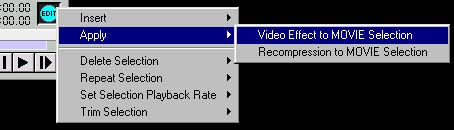 | |
| The Selection has now been modified with the selected Video Effect. | |